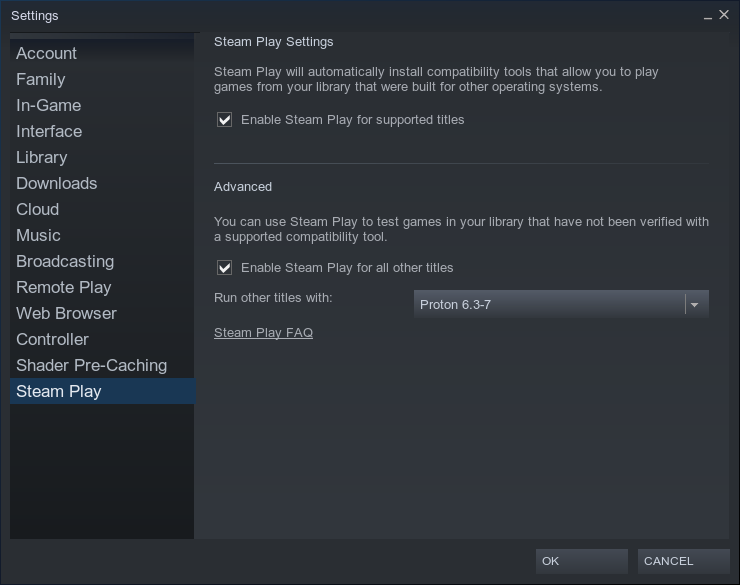While Star Trek Online is no longer available officially on Mac OS, it is still possible to play the game with third-party workarounds. Availability on Linux is also possible.
Tech Support and Legal[ | ]
The official response of the developers and company motto is going to say they don't support it. They won't be responsible for your choice of OS. Tech support won't help you diagnose issues. Linux OS is everywhere these days. If you own a tablet or phone they run Android OS which is another "flavor" of Linux. People on Mac OS X can also use this information to install and run Star Trek Online. WINE is an acronym that means WINE Is NOT an Emulator. WINE is a program overlay that makes Windows games and apps "think" they are running in Windows. Because the OS uses different language structures (API) WINE simply redirects the graphic drivers and other functions.
Mac OS X Instructions[ | ]
Posted by fluffymoof, February 16th, 2016
Requirements[ | ]
- Some form of WINE. I personally use CrossOver, which I got from a Stack Social deal iirc. You can also use a free one called PlayOnMac. I'm going through this from a CrossOver point of view, but PlayOnMac will be very similar if not identical to this process.
- A Steam account, which can be created as you do this.
- Time. Lots and lots of time.
Instructions[ | ]
- Install your WINE client by dragging CrossOver or PlayOnMac to your main Applications folder.
- Start it up once you get it installed. From here on out, I will be detailing this in CrossOver, so you might need to search for the equivalent items in any other WINE client.
- On your menu bar in CrossOver, select "Configure" and then "Install Software."
- In the search box, you will type "Star Trek Online" without the quotes.
- Highlight STO if it isn't highlighted already and click "Continue" at the bottom of the Window.
- Click "Install Via Steam." For some reason, this works better than any other option I tried, but your mileage may vary. Then click "Continue."
- If it asks for the type of WINE bottle needed, make sure "New Windows XP Bottle" is selected. It will work and other bottles might not work with STO. Then click "Continue."
- You're at the final tab now. Check to make sure everything is correct with this HOW TO and then click "Install."
- Wait. And wait. And wait. This is going to take a while, because everything you need is downloading. Go make a sandwich. Watch some Star Trek episodes/movies on Netflix.
- While it's all downloading, some dialog boxes will spring up. So check back for a minute or two and say yes. Internet Explorer will ask you to reboot and it's ok to say yes to this. WINE does a simulated reboot, so don't worry.
- Once Steam is installed, it will ask for your username and password. If you don't have one, now is the time to do it. When you do this, the STO launcher should download and be ready.
- Open your new "Windows" STO launcher from Steam and put your username/password in. For some reason, this took two separate launches for me. Give it a bit of time to work up. If it doesn't come up, Force Quit STO and then do it again. This is about the only time this will ever happen, so don't get frustrated. Then...
- Wait. And wait. And wait. This is going to take a while, because everything you need is downloading. Go make a sandwich. Watch some Star Trek episodes/movies on Netflix.
- Once it's all downloaded, click "ENGAGE." Just like with Step 12, this first run could take two tries and under normal conditions it's the only time it'll happen. It's all right. Don't get frustrated. Once it starts up, configure the graphics like you always have to do on the first run.
- Enjoy Star Trek Online!
Resources[ | ]
CrossOver for Mac: https://www.codeweavers.com/products/crossover-mac (CrossOver is $59.99)
Free Play on Mac[ | ]
Posted by raj011 on February 14th, 2016
Playonmac download:
- Playonmac is simple to install. Follow the instructions.
- You can play STO through Perfect World Intentional and Steam, which will be listed in the Games category or install a non-listed program, such as Arc. For me STO did not work through Perfect World International or Arc. I installed Steam through Playonmac. Once that is complete you will have to sign in as usual then download the entire patches released for STO.
- After downloading the patches you should be able to click on the "Engage" button. For me it took between 5 and 10 minutes for the game to load to the character section. After the game does the graphic settings.
- Personally I would put the display settings on window and you can expand the STO window. The reason I do this because when you are switching between windows, such as looking at the e-mails, the game freezes but you can expand or compress the window slightly and the game will unfreeze or double click on the top of the window, which will expand to full screen then double click again will go back to the previous window and the game will unfreeze. Also for me when the game is in full screen, if you want to change the graphic settings or any other setting the game will freeze and you will have to close it by others means and re-open steam and sto.
- Enjoy Star Trek Online.
PlayOnMac: https://www.playonmac.com/en/ (PlayOnMac is free)
Linux[ | ]
Steam[ | ]
The Linux version of Steam can now run most Windows games, including STO, after checking "Enable Steam Play for all other titles" in Steam Settings -> Steam Play.
Lutris[ | ]
Alternatively, Lutris can be used to install STO. Before going down this path, it is recommended have the Wine dependencies installed. After installing Lutris, select Lutris under Sources, search for Star Trek Online, then select Community Installers. STO should appear as a search result, click on it, then click Install.
Click Install and Continue on all the popups that follow while Lutris is installing the game, then it should be ready to launch.
Heroic[ | ]
Heroic Games Launcher is an alternative launcher for games on the Epic Games Store. It also means STO launched via Heroic will have integration with the Epic Games, including purchasing ZEN and auto STO login (account linking is not available for existing STO accounts).
Like with Lutris, it is recommended to have the Wine dependencies installed.
Install instructions: https://github.com/Heroic-Games-Launcher/HeroicGamesLauncher#linux
After installing and signing in to the Epic Games account, installing STO should be as straightforward as clicking on STO in the Heroic Library, and clicking Install, then it should be ready to launch.